Our purpose is to help people everywhere find great counselors and psychologists. Everyone can have a new start in life.
Setting up a Whitelist for Theravive Email
If you ever change your email address with us, you will need to make sure to re-do these steps with your new email.
Even if your contacts are working, its still a good idea to make sure that our email is whitelisted. Providers like GMAIL and Yahoo change their filters constantly and what works now may not work later. All email servers have a method in which you can "whitelist" a sender. Whitelist means that all email from that sender is accepted. Gmail, hotmail, Yahoo mail- all of these have been known to tag legitimate client contacts as "SPAM", this is why it is important to preconfigure your email to accept all incoming mail from Theravive.
First, add the the following 2 emails to your address book.:
Those are also the 2 email addresses we need to at minimum make sure are whitelisted. Whitelisting is NOT something you do in outlook or a similar mail program you installed on your computer, this is something you need to do on the internet.
If your email address is:
1. Login to Gmail. Click Settings.
2. Click Filters. Click Create a New Filter
3. In the "From" box, type @theravive.com
4. Click "Next Step"
5. Check the box "Never Send To Spam"
6. Click "Create Filter" and you are done!
Click Options on the right upper corner
Then click more options in the drop down menu
Click Safe and blocked senders UNDER Junk e-mail
Click Safe senders
Add @theravive.com as a safe sender
If you are pre-approving senders, make sure theravive is pre-approved. Here's a link that may help with earthlink users.
You will need to contact your web hosting provider and ask them how to whitelist us. This is important because a theravive contact can look like SPAM and we have had this happen to several therapists.
Contact the customer service people or the Postmaster at the company that provides your email or Internet connection (your ISP). Explain to them that you want to receive Theravive emails. Ask them if they can whitelist Theravive.com. They'll probably ask you for some information about us. Here's what to tell them:
Sending Address: If they ask for our address, tell them the three listed above, most important is do-not-reply@theravive.com
Domain: If they need to know the domain, tell them Theravive.com